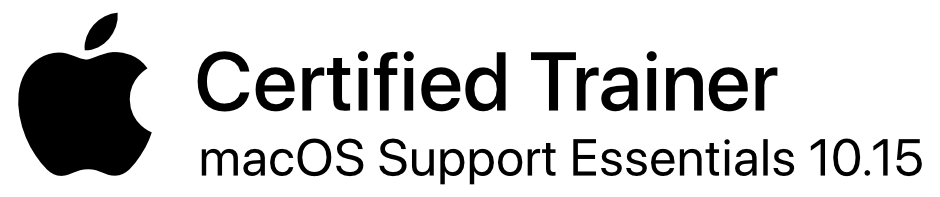In these mini lessons, I attempt to take a bite out of the most common or requested tasks that users want or need to accomplish on their Mac.
Lesson 1: Signatures in Mail
In this Apple Slice, I address the topic of signatures in Apple Mail on the Mac. The steps needed to create a signature or multiple signatures for accounts in Mail are demonstrated. Additionally, I point out how to use a signature as a default signature or how to choose from multiple signatures when composing or replying to a mail message.
Price: $5.00
Lesson 2: Attachments in Mail
In this Apple Slice, I tackle the topic of attachments in Apple Mail on the Mac. I demonstrate the three ways to handle the sending of attachments, as well as the three methods of dealing with received attachments.
Price: $5.00
Lesson 3: Folders and Files in Finder
In this Apple Slice, I turn to the Finder on the Mac. I explain how to create a folder as the first task. Then, I demonstrate how to easily copy or move files and folders around your system, including having multiple windows open at once in Finder.
Price: $5.00
Lesson 4: View Options in Finder
In this Apple Slice, I talk about the three major methods of viewing the Finder on the Mac. I demonstrate and explain how icon, list and column views work, and how to set them as your permanent choice if you desire to do so.
Price: $5.00
Lesson 5: Mailboxes in Mail
I explain how to create and use a mailbox in Mail in this edition. I go over where the mailbox can be located and how to navigate to it. In addition, placing the mailbox on the Favorites bar for quick access and moving messages to a mailbox is also discussed.
Price: $5.00
Lesson 6: Creating an Event in Calendar
The steps to easily creating a new event in Calendar is the focus of this edition. I explain how to include the day and time for the vent and explain how the event details screen appears. Also, customizing the event’s starting time and adding an alert or making it a repeating event is included as well.
Price: $5.00
Lesson 7: Creating a Playlist in iTunes
In this episode, I demonstrate an easy way to create a simple playlist in iTunes. I also talk about the other approaches that one can use for doing this task as well.
Price: $5.00
Lesson 8: Noncontiguous Selecting
This episode explains what are noncontiguous selections and how to perform one. I use an example of selecting a group of files in a folder that are not listed contiguously, as well as how to take noncontiguous tracks in your iTunes library from a large list to add them to an existing playlist.
Price: $5.00
Lesson 9: Partitioning a Drive with VoiceOver
In this Apple Slice, I demonstrate how to partition an existing drive using VoiceOver. I explain how Disk Utility works and how one can easily dynamically split an existing disk without losing data. Removing existing partitions without losing any information is also mentioned.
Price: $5.00
Lesson 10: Turning on Automatic Login Using VoiceOver
In this Apple Slice, I explain how to turn on automatic login on the Mac using VoiceOver. In many instances, users have a hard time dealing with the login window in the beginning, so I demonstrate how this can easily be set for the user to automatically log in to the system.
Price: $5.00
Lesson 11: FileVault and VoiceOver
In this Apple Slice, I explain how to turn on or turn off the FileVault feature in MacOS. I describe what FileVault does and the most important things to remember about it. I also demonstrate how to unlock a system in which the system disk is locked with FileVault.
Price: $5.00
Lesson 12: VoiceOver and Editing Favorites in Safari
In this Apple Slice, I go over how one can access the ability to edit ones favorites or bookmarks in Safari on the Mac. This includes how to copy and paste favorites, delete favorites and create favorites folders.
Price: $5.00
Lesson 13: Bring Back the Startup Chime on Your Mac Using VoiceOver
In this Apple Slice, I explain how you can bring back the classic startup chime on your Mac that has been removed on the newer Mac models since 2018. Using VoiceOver, I explain how one can restore the chime in the Terminal application by running a simple, one line command.
Note that the command line interface is a very powerful tool that gives a user access well beyond what is available in the graphical user interface, and I highly recommend learning a bit about it. Also, there is no guarantee that Apple might not remove this restoration option in a future OS update.
Price: $5.00