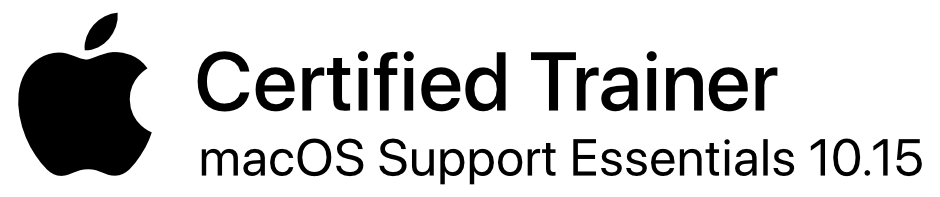Here are some user reviews of applications for both the Mac and iOS devices as well as on some accessories for Apple products
Note; If you would like to submit a review of an application or accessory, please do so by either posting it on the blog under the comments section for this page or by sending it to us.
john@macfortheblind.com
Please include the following in any reviews posted in the comments section or sent to us,
- • The name of the product
- • The Device it runs on or works with (Mac OS X or specific iOS Devices)
- • The developer or manufacturer (including any contact information if possible)
- • As detailed review of the application or accessory as possible (positives and negatives)
Please do not simply say the product was not what you expected, doesn’t do as advertised, is the greatest thing since sliced bread or is amazing, and leave it at that. The more detailed you can get in your review, the better it is for all readers.
Applications for iOS Devices (iPhone, iPad and iPod).
Review of Money Reader from Looktel
Submitted by John Panarese
The Money Reader application is an application for the iPhone 3GS, iPhone 4 and iPod Touch (4th generation) developed by Looktel. It’s a very easy application to use and is worth every cent of its $2.99 price tag.
Basically, after downloading the application onto your iDevice or transferring it to your iDevice from iTunes, the first time you run Money Reader, you have a screen in which you agree to the terms that you will not use the product to identify counterfeit money. That is the only time that screen appears, so after that, it’s completely simple.
- After starting the application, hold the phone or iPod with the glass facing down (you can even place the device on a flat surface glass side down).
- Hold the bill approximately ten to 12 inches above the camera lens of the iDevice. I find it easier to start with the bill directly on my iPhone and then slowly raise it.
- The bill is identified in a clear, female voice, “ten dollars, twenty dollars, etc”.
It’s as simple as that. If you don’t hear the bill identified, you might have to try flipping the bill over. You must be sure the bill is over the camera, which is why I suggest beginning by holding the bill directly over the iPhone or iPod first. Also, obviously, the amount of light in your environment will effect the ability for the bill to be identified.
The announcement of the bill’s identification will repeat, and you simply move onto the next bill you need to have identified. When you are done, just hit the home button to quit the application. I have definitely enjoyed using the app on my iPhone 3GS and now my iPhone 4S, and I highly recommend it.
Note that the application now works with other currencies at this point.
For information on the Money Reader app from Looktel and all of their upcoming products,
Review of Kingdoms Live from Storm8
Submitted by John Panarese
Storm8 is a developer for several RPG style games that can be played on all iDevices. Besides Kingdoms Live, there are other games like, World War, iMobsters, Ninjas Live, Racing Live and Pets Live, among others, that they also have available in the App Store.
Kingdoms Live is a Dungeons and Dragons theme game in which you, as your character (which can be a Fighter, Mage or Thief), build an army of allies, and purchase armor, weapons, and spells to battle other players in real time. You earn gold by defeating other players in battle or by gathering lands that will gain you an income whether you are logged into the game or not. There are, in fact, a few different layers to the game, which go beyond the simple D&D method of leveling up your character. There are also different approaches and strategies one can employ, as you actually play with and against other players throughout the world, whether you or they are logged into the game or are not. Basically, though, the goal is to “level up”, increase the number of allies you have in your army, buy the best weapons, armor and spells, and gather wealth.
All of the Storm8 games have a basic, six-step tutorial that will teach you the main points of the game and help you establish your character. Through the tutorial, you are introduced to quests, battle, equipment, attribute points, and all of the elements of Kingdoms Live you need to understand to play. You name your character and then, once you complete the final step of the tutorial, you play the game and learn the finer points at your own speed.
Like all of the Storm8 games, Kingdoms Live is almost completely accessible. The layout of the screen takes a little getting used to, but with familiarity and experience, it becomes quite easy to navigate. There are only a few places in which their are unlabeled images, but these areas do not detract from game play significantly and have work arounds. Storm8 has also been communicative and responsive to accessibility issues. It’s not a perfect game by the strictest accessibility standards, but it has improved a great deal from the earliest days I started playing it.
Overall, if you are a fan of RPG games and the Dungeons and Dragons theme, I highly recommend Kingdoms Live. It can be a lot of fun, though you have to be careful not to get sucked into purchasing tons of honor points as you go along. You can use these points to buy several different things in the game, so it’s easy to find yourself tempted to keep buying more points.
To learn about Kingdoms Live and all of the games Storm8 has to offer, please visit them
here
Applications for the Mac
Review of Piezo, from Rogue Amoeba Software
Submitted by John Panarese
Piezo is a very simple, free recording application that runs on the Mac. It allows you to record everything from what is picked up on the external microphone of a Mac Book Pro to applications that have audio output, such as streaming audio from safari, audio iChats and Skype calls.
The interface is almost completely accessible with VoiceOver from what I have found, and it’s very easy to use. There is a, Source, popup menu from which to select your audio source, such as the built-in microphone, Safari, iChat, etc, or you can choose an application from the, Other Applications, option. Additionally, there is a, settings, button, that enables one to decide in what format you would like the recording. High and low quality music, AAC, high and low quality music, MP3, and, Spoken, are some of the options with the accompanying KBPS of the audio. One can also change the name of the output file in the Settings Window from the default, My Recording. The default location for recording is in the user’s /music/piezo/ folder, but note this can be changed in Piezo’s Preferences.
Of course, there is also a, Record, button, which acts like a toggle. One uses the VO-spacebar to start and then pause recording. You can go to the recording by activating the, View in Finder, button that is present on the application screen.
The only minor problem that I have encountered is that VO will say, “press recording button”, when it is activated, which is heard in the recording. I suppose one could mute VO, but I have simply edited out the unwanted audio with Audacity. Otherwise, this application, though maybe not as feature rich as many of the other audio recording applications available on the market for the Mac, is still quite handy.
To read about Piezo, you can visit Rogue Amoeba at
here.
Piezo also can be found in the Mac App Store as well.