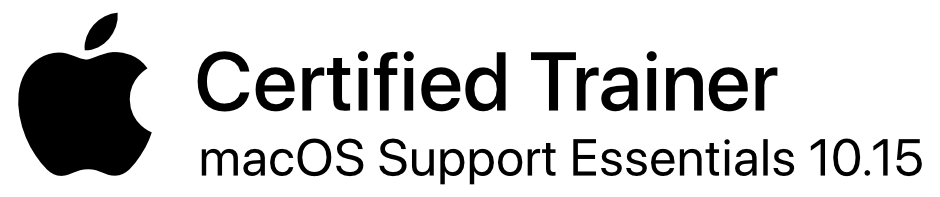Skype
How to make a conference call using Skype 5.x
This information was taken from an email from the Mac Visionaries list and was written by Rose Morales of
Chicksdigmacs.net
Since Skype entirely changed their interface on the Mac in version 5.0, there have been several questions and issues that have appeared on the various, blind Mac users email lists. Rose kindly addresses the subject of conference calling in Skype.
To make a new conversation, hit command-n, or go to file, new conversation. You will have a blank conversation. Now, hit command-shift-a or the add people button in the conversation window. You will see an edit field and a table here. Interact with the table to see your entire contact list, online contacts first. Hit enter or space on each person you wish to add to a conference. Alternatively, in the edit field, type the name of a person you wish to add. This can be a display name or a Skype name. So if you wanted to add me to a conference, you’d type Rose. The results of your search will show up here. So if you have Rose Kline and Rose Morales, you would then pick Rose Morales if you were going to invite me to your conference and not Rose Kline. Perform the same process for each contact you wish to add. Once a contact has been successfully added using the spacebar or enter key, their name will show up in the edit field as an embedded image. So if you’re not sure which names you’ve selected, just read that edit field back to yourself. Anything that identifies itself as an image is a name you’ve added. Any text which is not an image will be something you’re searching for in your contact list. Or at least Skype will assume so. When you finish selecting contacts and hit the done button, Skype will call each of the contacts you’ve added to a conversation. If you simply wish to add a person to a conversation without calling them, type /add and then a Skype username into the chat field of your conversation. You can separate multiple names with commas. If you wish to hang up on an individual person in the conference and you are the conference host, find the name of that person in the conversation. It may be before the scroll area or inside it. Vo-shift-m on their name and hit hang up. Additionally, please bear in mind that if the conference host hangs up, everyone will get hung up. A new person can host, but do not try to call each person individually. You must call the entire conference or no one at all. Only the master of a conference can kick people from a conference if everyone’s rank remains unmodified. That is to say, if no one receives a promotion by the conference master. Helpers can also kick people but only if promoted to said level by a master. The master is the person who added people to a conversation, from what I gather. This can be different than the creator. Like, say I open up a message to Jeff. I’m the conference creator. Jeff adds Cara to the chat. Jeff is the master, because he added Cara. Only the master can promote people to the master rank level. For more information about the skype ranking system in conferences, type /help in any Skype chat window.