General FAQ
Q. What is VoiceOver?
A. VoiceOver is the built-in screen access solution Apple has developed as part of their Universal Access feature on both the Mac platform and on their line of iDevices.
Q. Do I need to buy anything extra to have VoiceOver work on my device?
A. No. VoiceOver comes as part of every Mac, iPhone, iPod Touch, iPod Nano, Apple Watch, and Apple TV.
Q. Do all of Apple’s products come with VoiceOver?
A. All of Apple’s Mac computers, iPhones since the 3GS, iPod Touch, iPod Nano, iPad models, Apple Watch and Apple TV come with VoiceOver built into them.
Q. How do I learn about VoiceOver and how it works?
A. There are a variety of resources one can find on this site, including demonstrations and audio tutorials. In addition, I offer several other resources and links to a variety of sites that can assist the interested user in learning all about VoiceOver and how to use it effectively.
Mac and OS X FAQ
Q. Does VoiceOver give you the same access to the Mac as Windows screen readers do in Windows?
A. VoiceOver works in the same way as a Windows screen reader in that the user uses keyboard commands to operate the computer and can receive speech, Braille or both speech and Braille feedback. Email, word processing and web browsing can easily be accomplished on the Mac, and the user has the same level of access in just about all areas as can be found in Windows.
Q. Can I transfer all of my documents, email, bookmarks and other files from a PC to a Mac when I switch?
A. Yes, one can transfer the entire content of their PC over to the Mac. In some cases, specific steps will have to be taken, such as with mailboxes, email messages and we browser bookmarks, but it can all be accomplished.
Q. Can I install the operating system on a Mac on my own as a blind person?
A. Yes, VoiceOver works during the installation process, so a blind person can install and configure their Mac without sighted assistance.
Q. Is the Mac and VoiceOver difficult to learn? I have heard this to be the case.
A. Learning the Mac and VoiceOver is just like learning anything else new. If you approach it with an open mind, toss your Windows expectations aside, and do not expect everything to work like JAWS, Window-Eyes or your preferred Windows screen reader, you will learn how to use the Mac and VoiceOver quite well.
Q. Do I need antivirus software running on my Mac like I need in Windows?
A. Most Mac users, like myself, do not run any kind of antivirus software on their Mac. There simply is no actual proven virus that effects OS X, and the only Trojans or malware that have been discovered have to be “invited” in by the user to be installed. However, it is up to the user and their peace of mind to decide for him/herself.
Q. Do I need a monitor in conjunction with a Mac Mini or can I use it with VoiceOver without one?
A. The general consensus is that it is best to have some kind of monitor connected to a Mac Mini, or at least, with the newer models. Early on, one could get away with having just a video adaptor connected, but apparently, at this point, especially using Safari, there seems to be a lot of lag and slow down to lead most to believe a monitor is the best solution.
Q. Does VoiceOver work with refreshable Braille displays?
A. Yes, VoiceOver works with a variety of refreshable Braille displays either by a USB connection or via Bluetooth. I have a link on the Links page to the Apple Accessibility page that lists all of the currently supported Braille displays.
Q. Can I use the gestures I know from my iPhone to operate the Mac and VoiceOver?
A. Yes, by way of the “Trackpad Commander”, the user can utilize the same gestures as are used on the iDevices. In addition, the Mac user can add their own custom gestures as well, which currently cannot be done on the iDevices.
iOS Devices FAQ (iPhone, iPad and iPods)
Q. Does VoiceOver come with the iPhone, iPad and iPod Touch?
A. Yes, just like on Macintosh computers, VoiceOver is a part of the operating system on all of the latest iDevices. It simply has to bee activated during the setup process in iTunes to give the user instant speech feedback.
Q. Can I configure VoiceOver to work on my iPhone, iPad or iPod Touch on my own as a blind person?
A. Yes, you need to first connect your iDevice to your computer and allow iTunes to open, if you have not started it. (This is assuming you have iTunes on your Pc if you are a Windows user. You can then activate VoiceOver in the Accessibility area of the Summary tab in iTunes in the source table under your specific iDevice.
Q. Can I transfer my contacts and other information from my old cell phone to my iPhone?
A. This is really product specific, unfortunately. In some cases, it is possible, but considering the variety of cell phones out there, it is best to check with Apple Customer Service for a definite answer for your specific phone from which you want to transfer the information.
Q. Does VoiceOver work on the iPod Nano?
A. Yes, VoiceOver is available on the current models of the iPod Nano.
Q. Is VoiceOver available on the Apple Watch?
A. Yes, although the gestures are modified and limited compared to the other iDevices, the blind user has complete access to the Apple Watch using gestures and speech feedback.
Q. Is VoiceOver available on the Apple TV?
A. Yes, VoiceOver is part of tvOS on the last few generation Apple TV models. It must be activated during the setup process if one wants VoiceOver working right away, but it can be turned on at any time by way of the Accessibility settings.
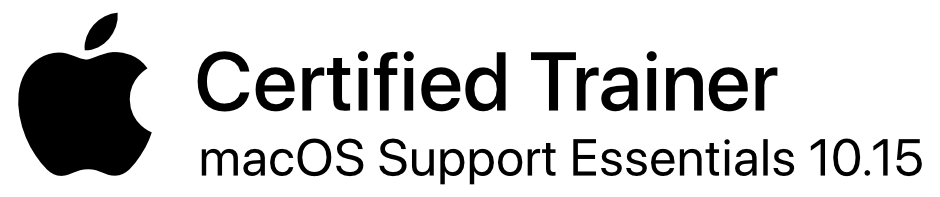
While you shouldn’t specifically expect voiceover to behave like a Windows screen reader, you can learn basic interface elements by thinking of there Windows equivalents. For example, the finder in mac osx is like Windows Explorer and is for managing files and folders. Also, one should learn the basic mac key commands for navigation along with the voiceover navigation keys.
i am a totally blind person, and at the moment am using jaws with windows. would like to have an apple mac, but would need a laptop as i don’t have room for a desktop. can anyone advise on which type to go for?
If you are looking for portability, you can’t go wrong with the Mac Book Air. My brother has the most recent model, and it’s an impressive machine.
If you need more power than the Air, you can always go with the Mac Book Pro. However, this comes down to what you need out of the laptop and what kinds of applications you intend on running.
At this point, I really have been recommending the Mac Book Air. The July upgrade has really made that machine a very viable and affordable product for the blind.